Google Tag Manager
To Install the Intilery website tracking tag, follow these steps.
Tag Snippet
- Log in to your Intilery account, navigate to "Tag"
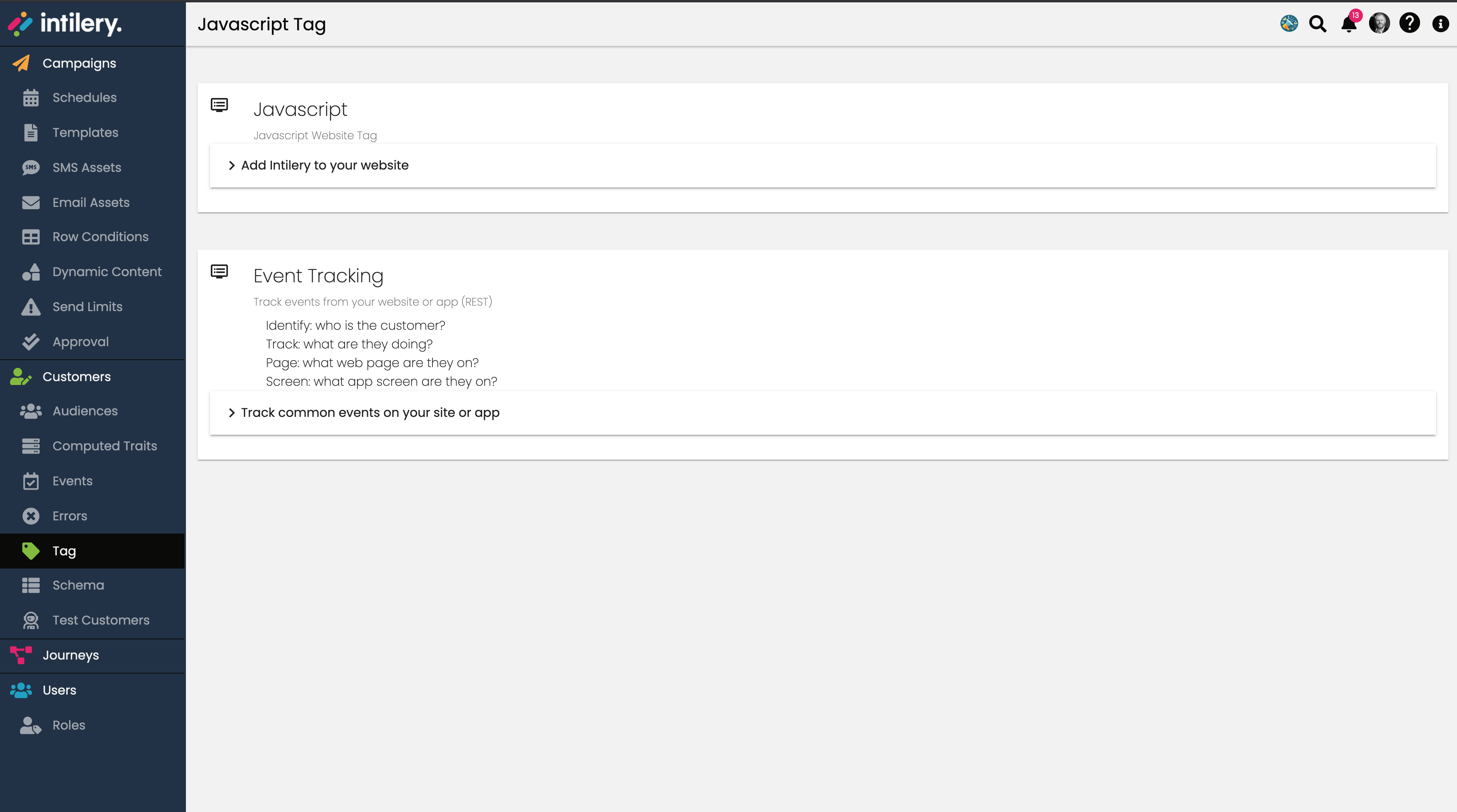
- Then click "Add Intilery to your website" to open the tag snippet
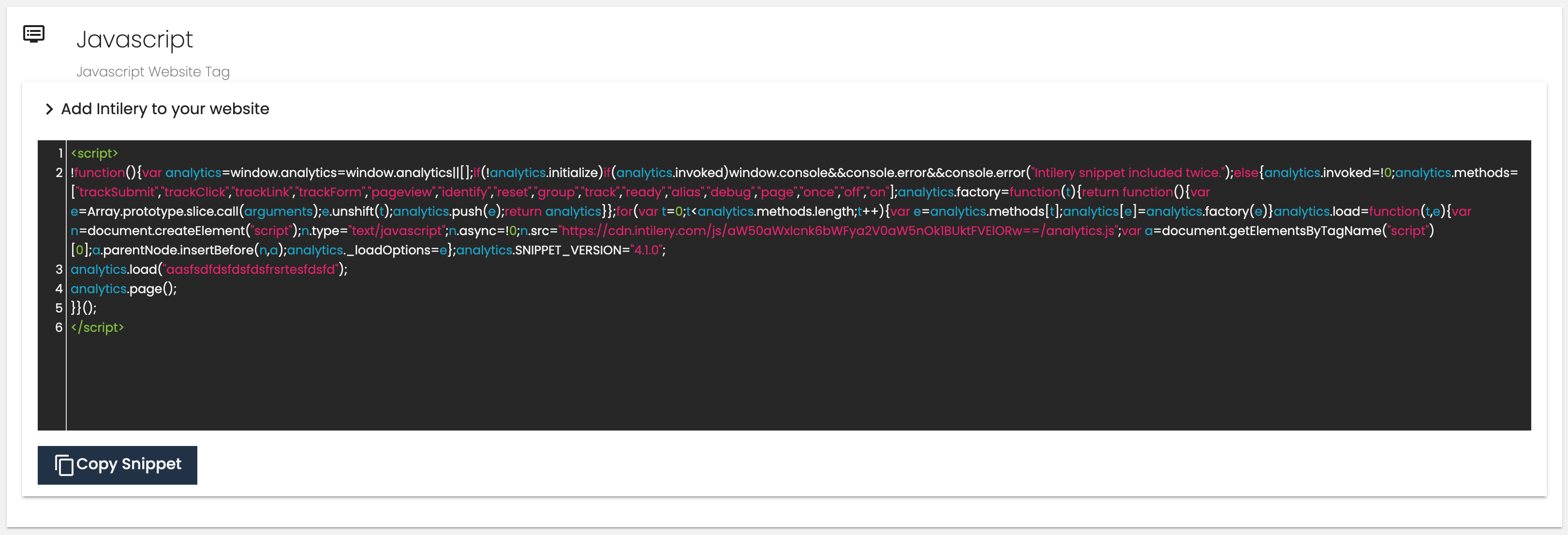
- Click "Copy Snippet" to copy the tag code to your clipboard.
Google Tag Manager
- Log in to your Google Tag Manager account.
- Navigate to your website/container
- Click Tags
- Click New
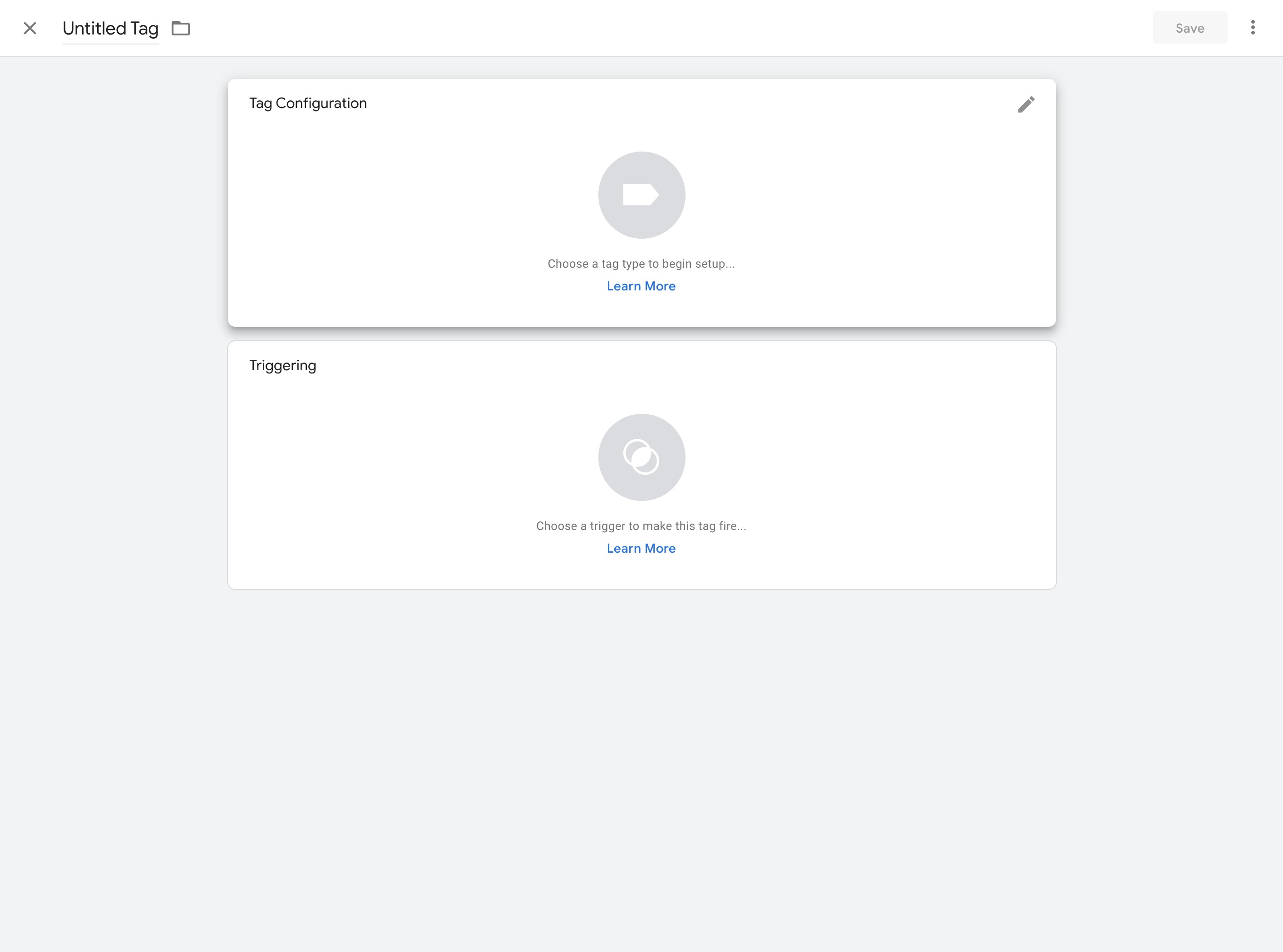
- Click the pencil icon to select tag type
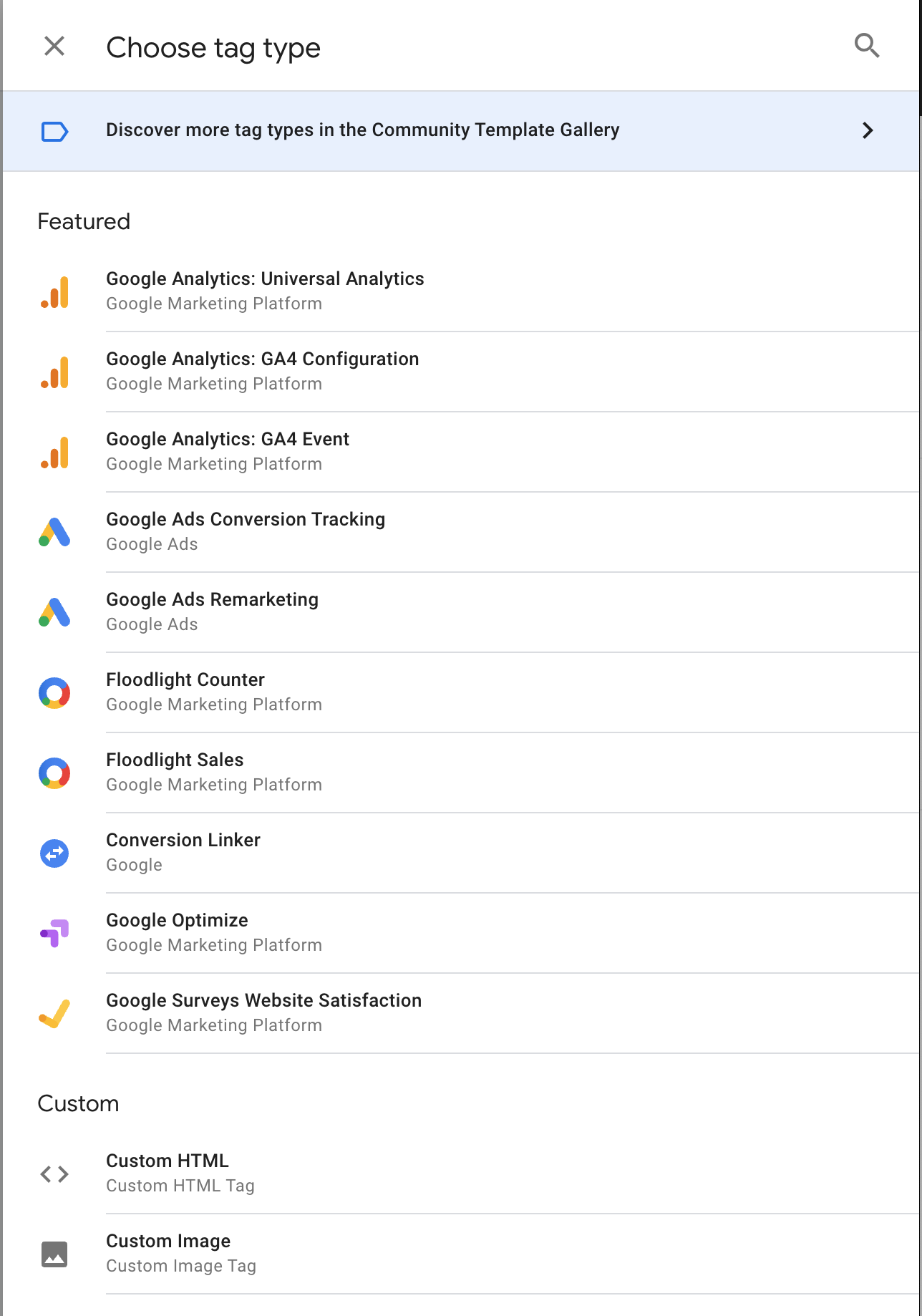
-
Click "Custom HTML"
-
Enter a suitable name in the field "Untitled Tag"
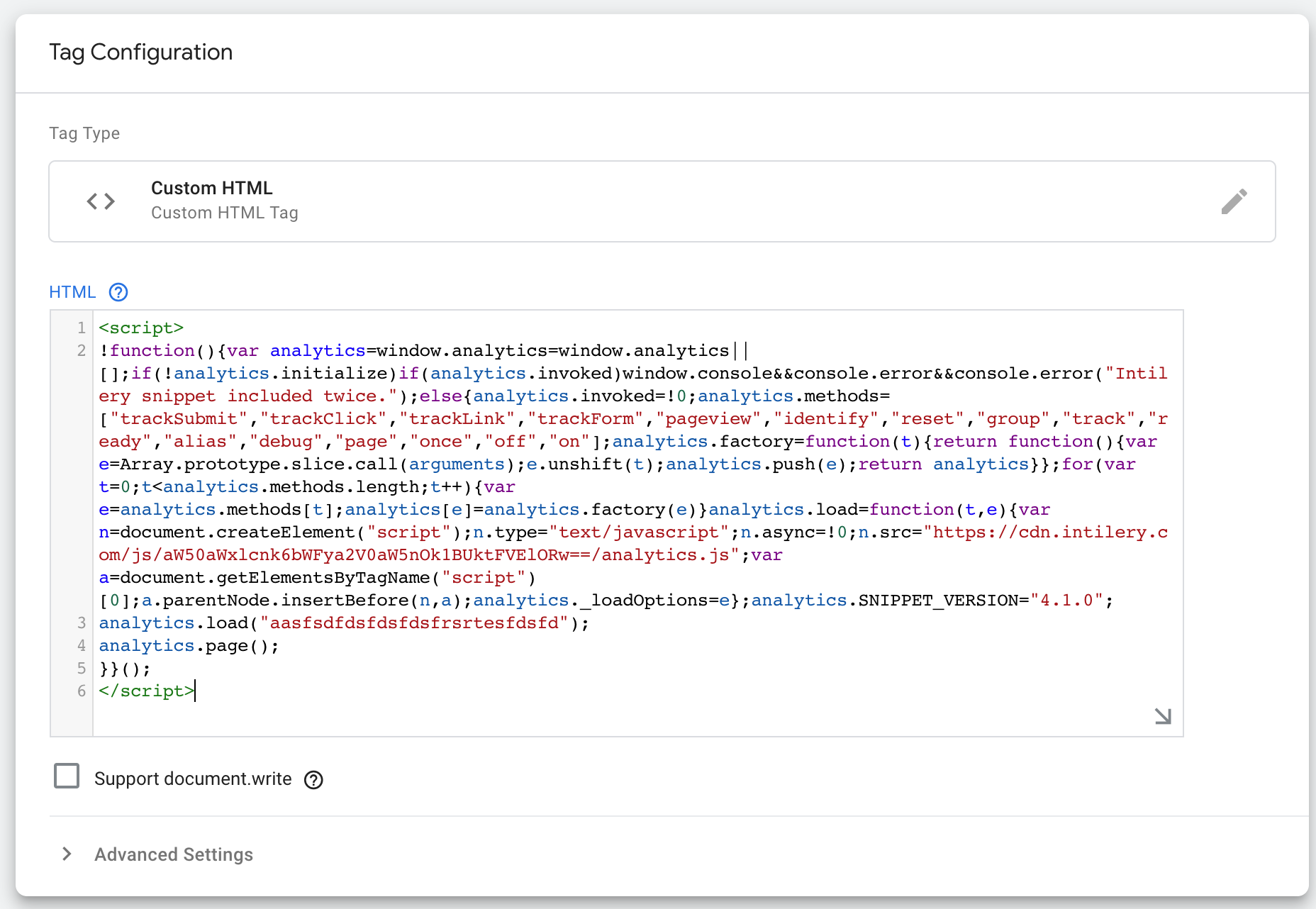
- Paste the tag snippet from Intilery into the HTML field (do not change anything)
- Click on the pencil icon for the triggering section
- Select "All Pages" to add the Intilery tag to all pages of your website
- Click Save
- Click Submit to submit the changes (added tag) to your website
- Submit the changes