GTM Advanced Ecommerce (UA)
Intilery supports GTM Enhanced Ecommerce by integrating ecommerce events via Google Tag Manager
Installation
caution
If you have installed the Intilery tag via GTM or any other way, you must remove it before following these instructions, as this setup also adds the Intilery tag
- Download the Intilery Container JSON file and save to your computer
- Login to your GTM account
- Navigate to your account and container - the contaioner needs to be on every page of your ecommerce site
- Go to Admin, for your container, click "Import Container" (this will import the Intilery integration for commerce)
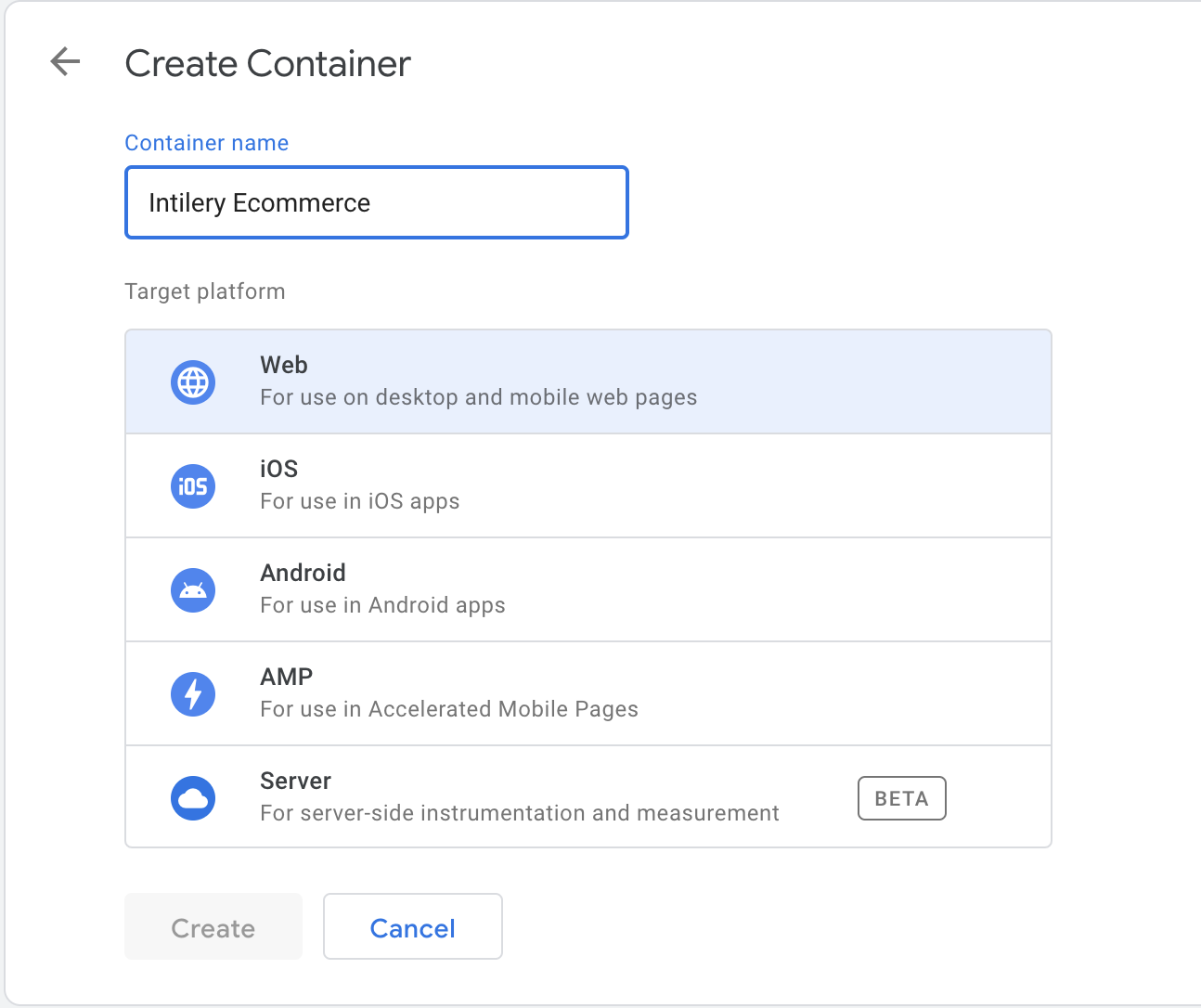
- Select the JSON file you downloaded at step 1
- Choose ecisting workspace and select "Default Workspace"
- Select "Merge" and "Rename conflicting tags, triggers, and variables."
- Confirm there are 8 new Tags, 9 new Triggers, 33 new Variables
- There should be NO conflicts (if so do not continue)
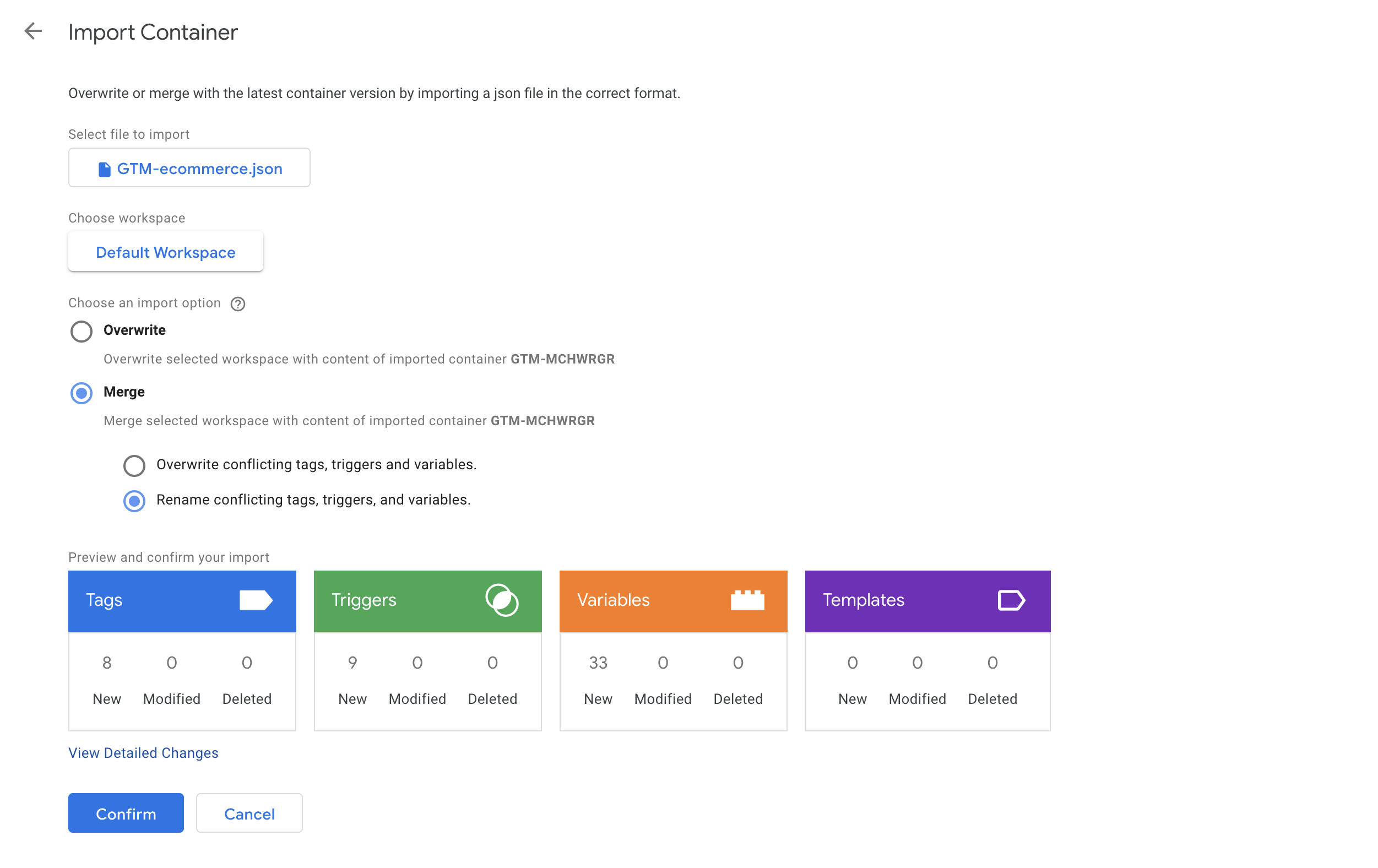
- Click "Confirm" to import the container
Update Intilery Tag
- Log in to your Intilery account, navigate to "Tag"
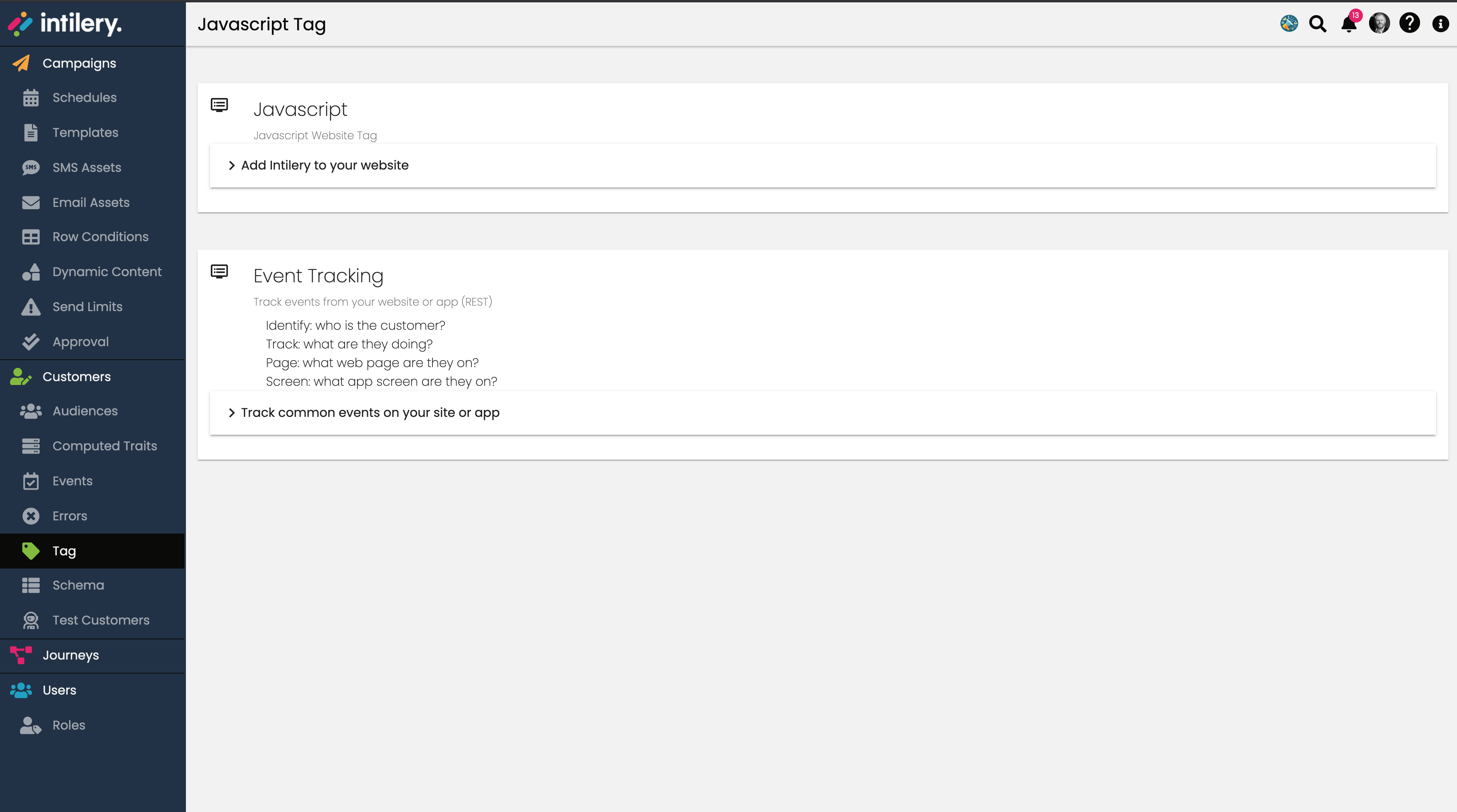
- Then click "Add Intilery to your website" to open the tag snippet
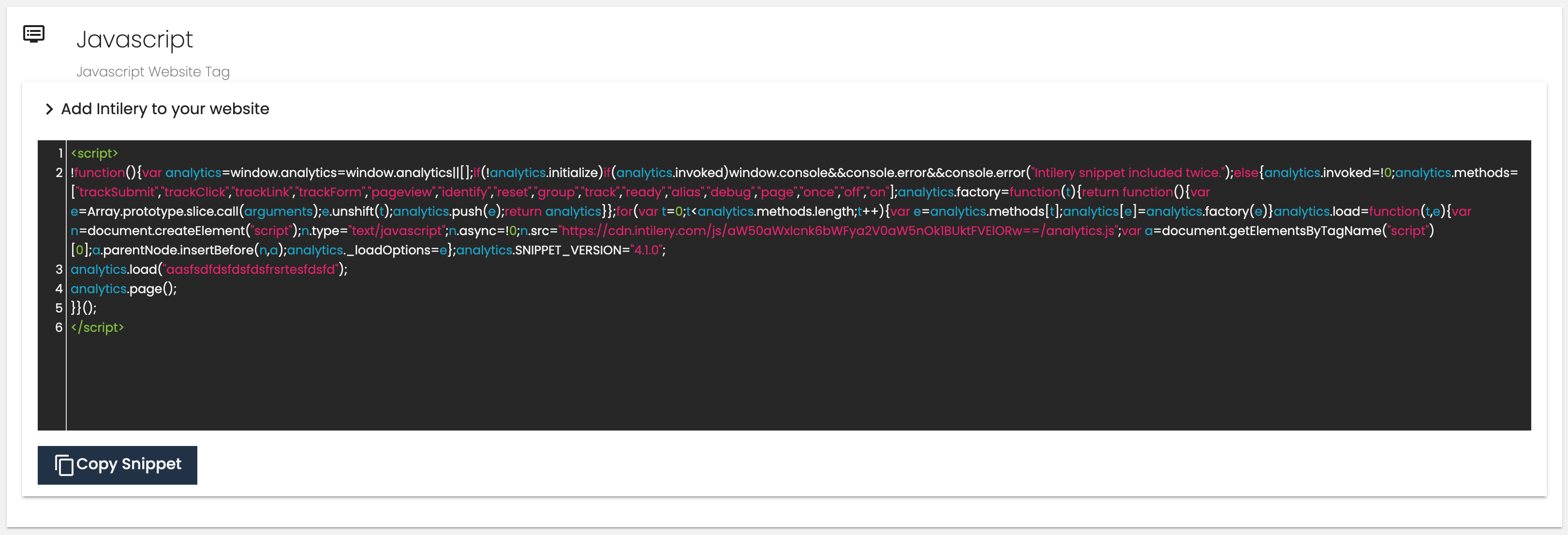
- Click "Copy Snippet" to copy the tag code to your clipboard.
- In GTM, navigate to "Tags"
- Select the "Intilery Tag"
- Click to edit the tag
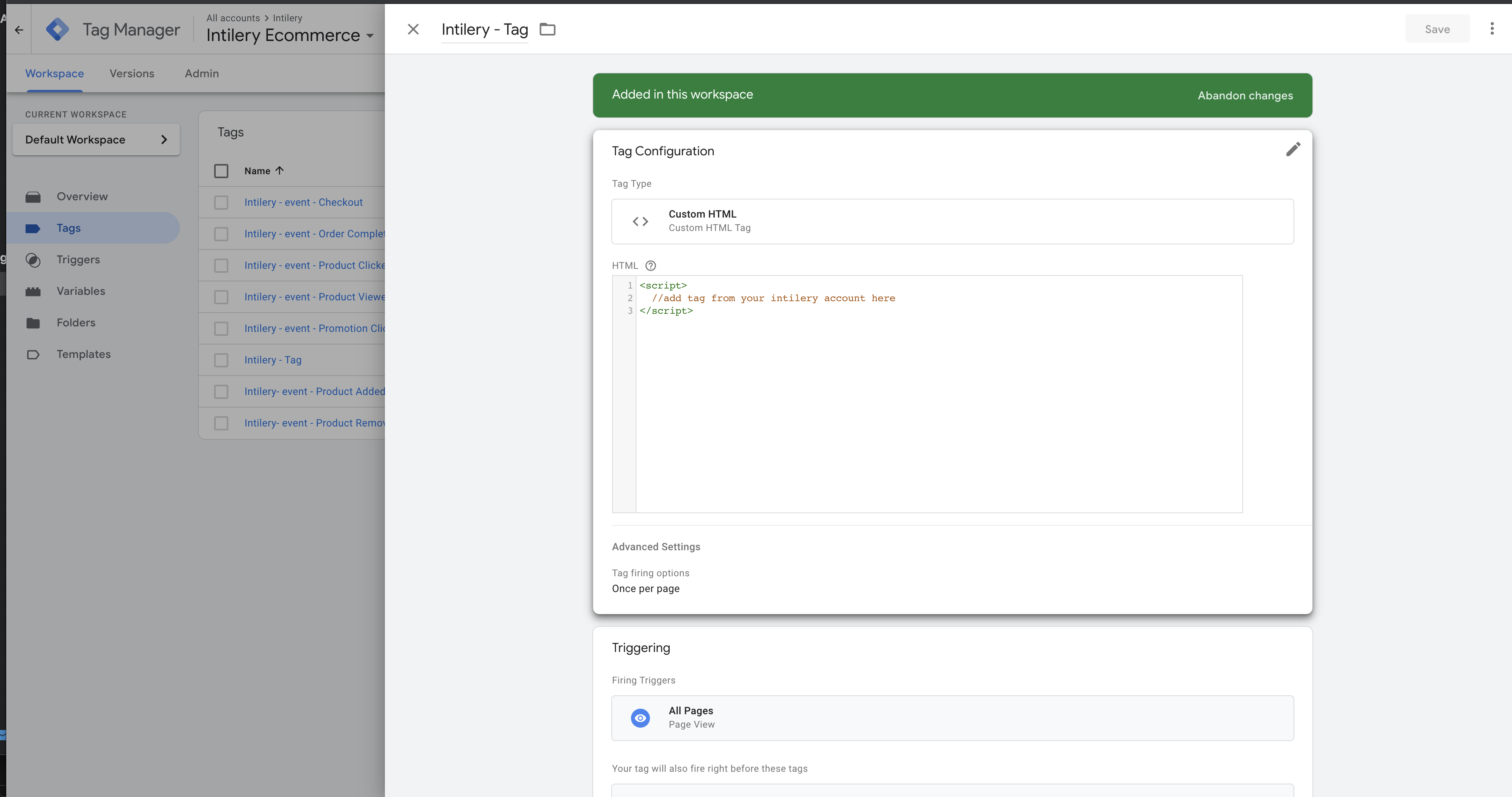
-
Replace the tag HTML with the Tag you copied from the Intilery account
-
It should not look like this
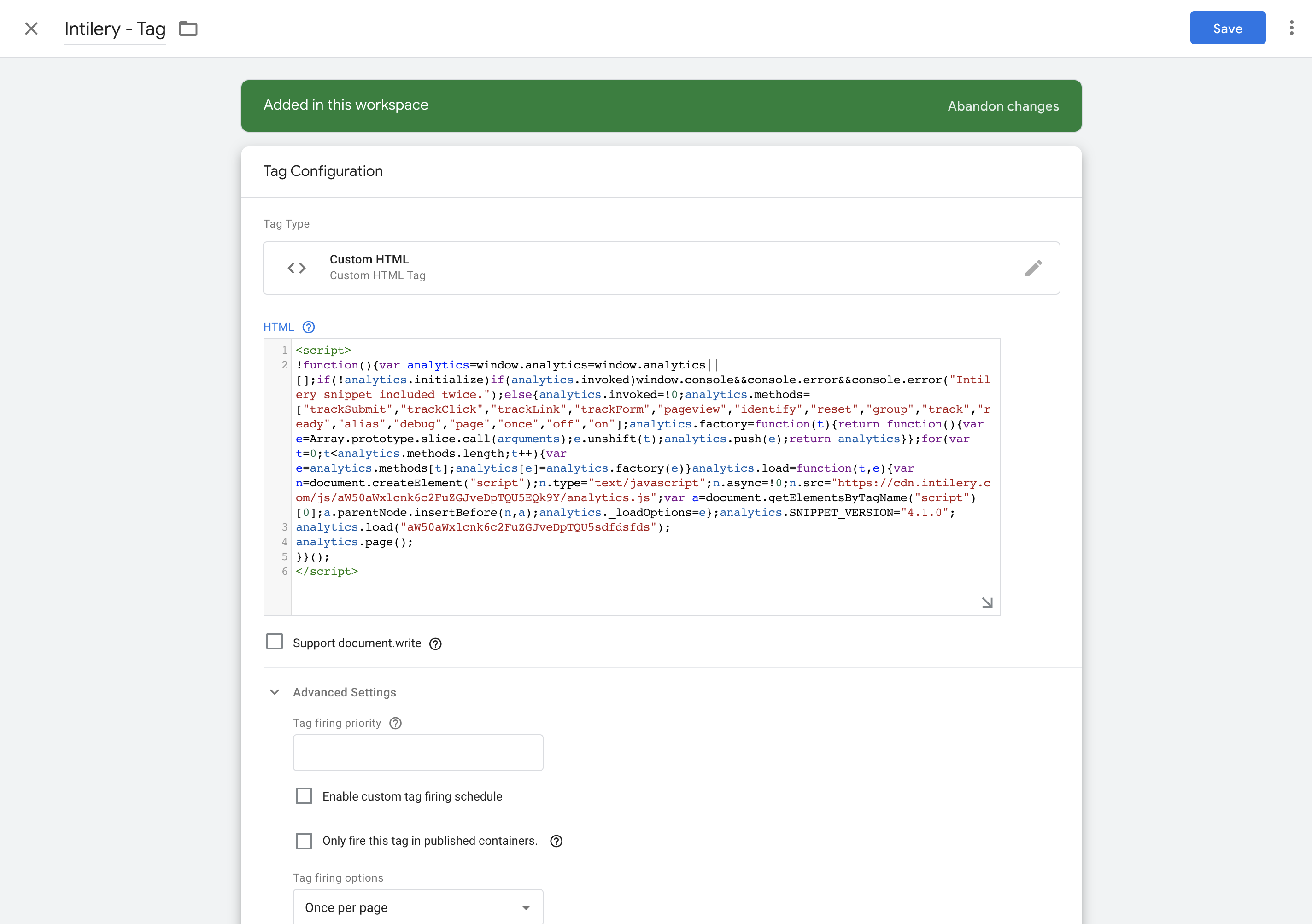
-
Click Save
-
Submit your changes and publish
-
Verify events are being sent to Intilery